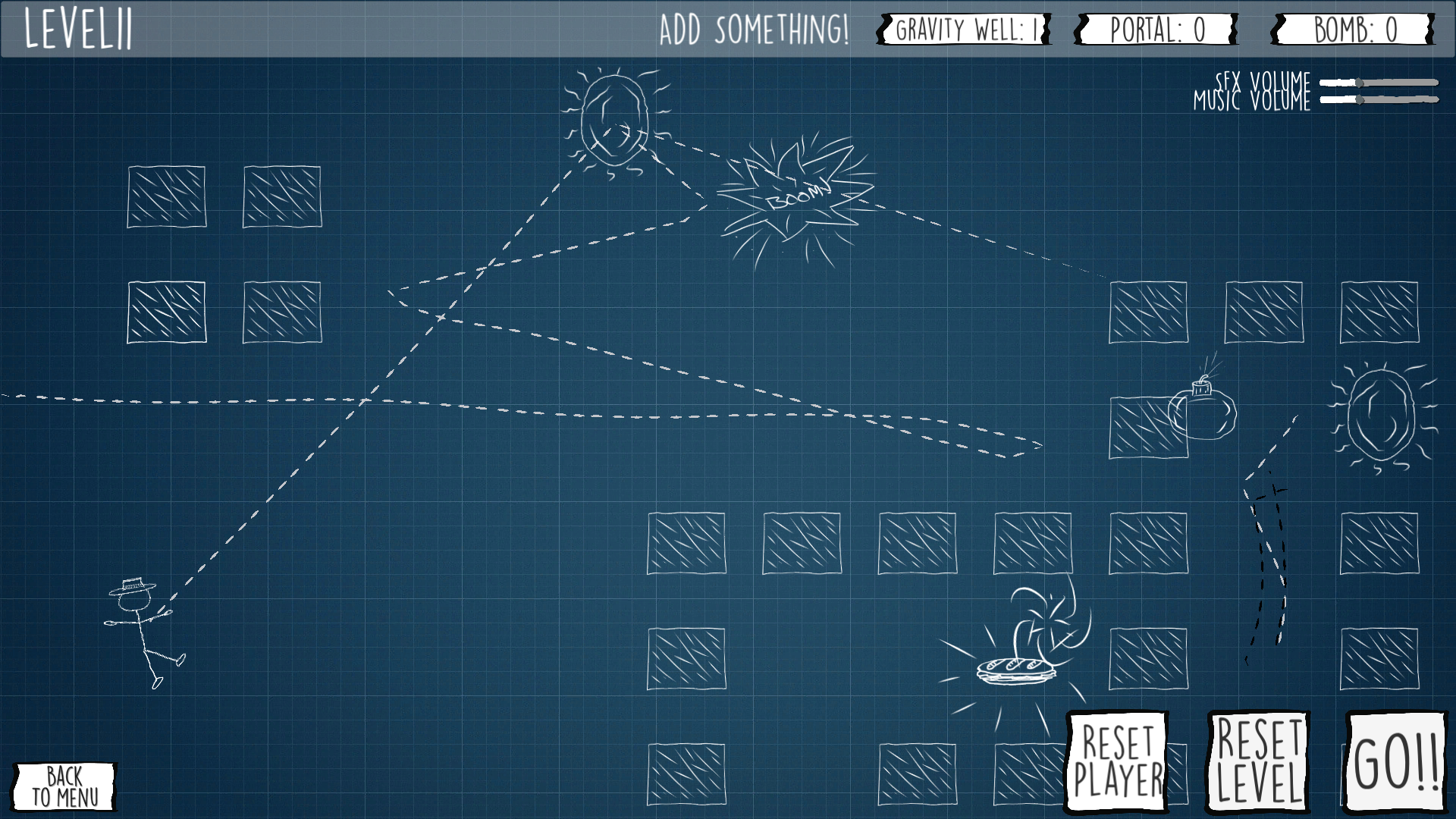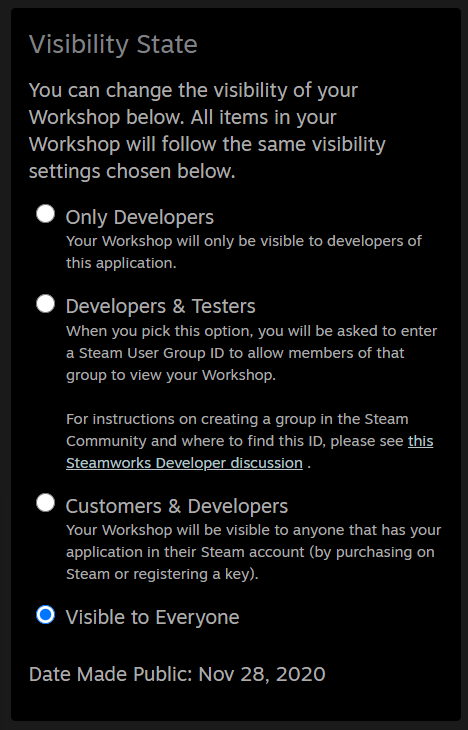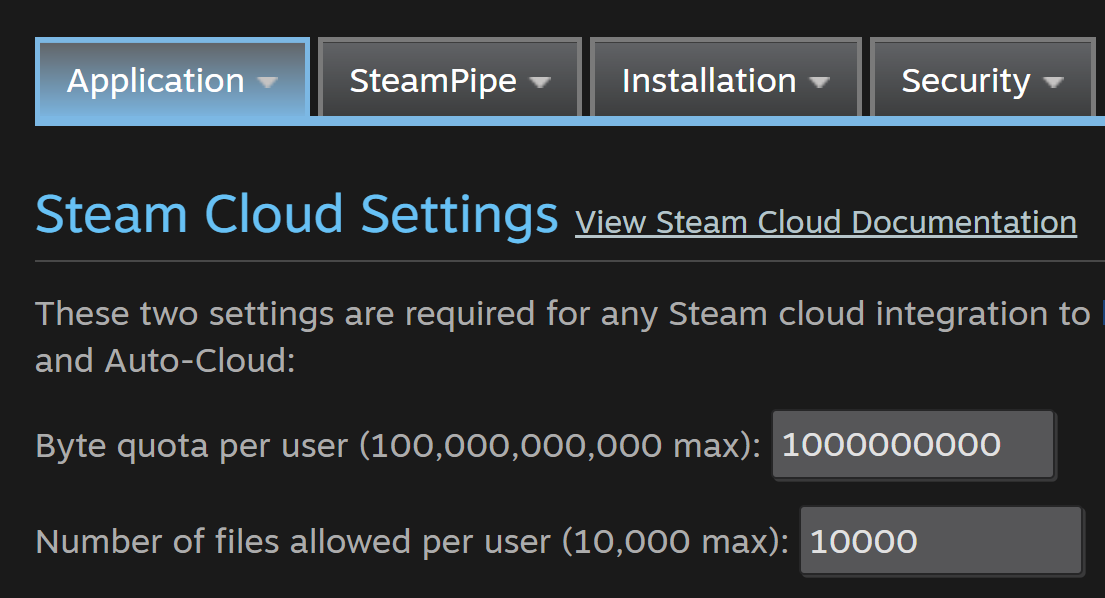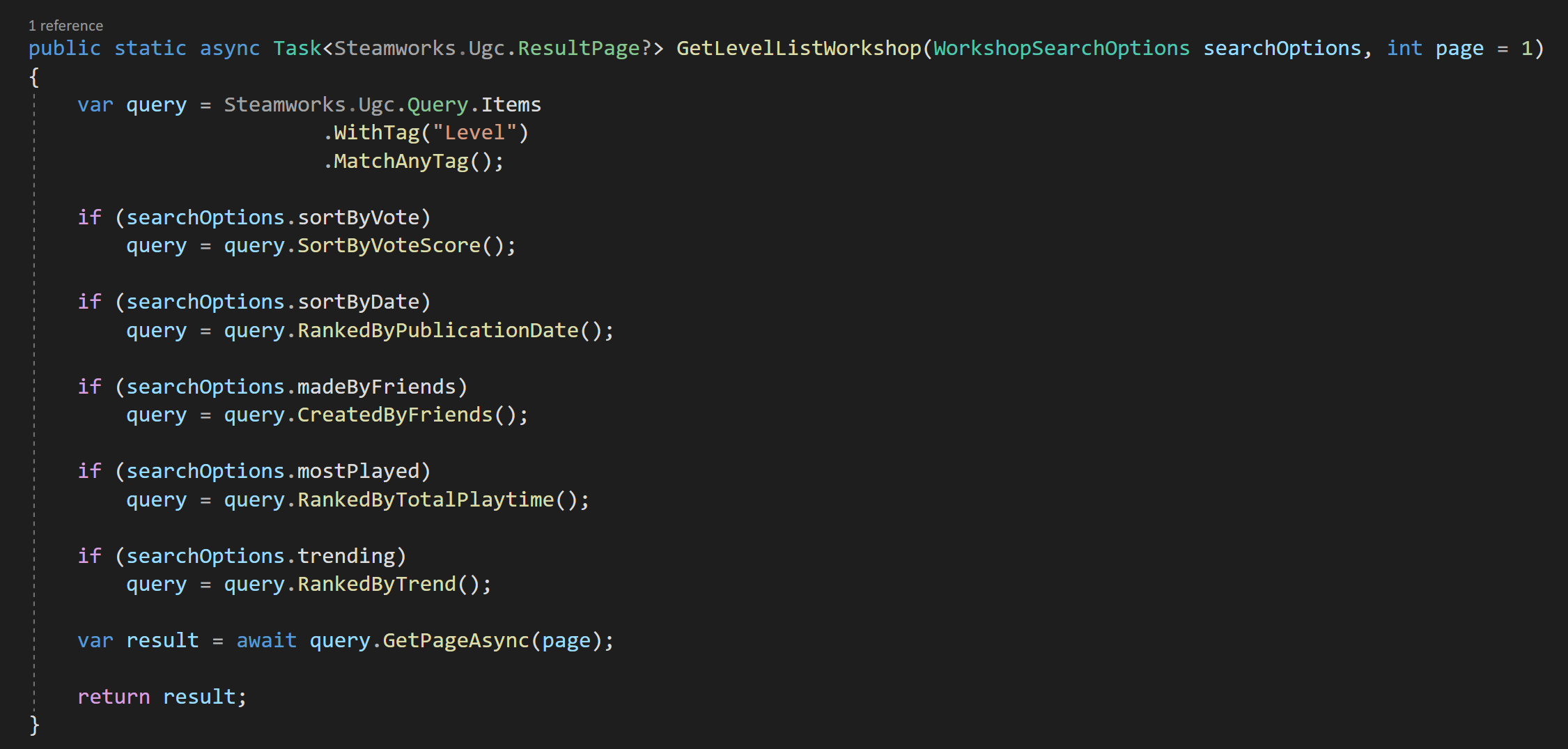Steam Workshop with Unity and Facepunch Steamworks
Adding workshop functionality to a game is something I’ve wanted to learn to do for a long while. I dreamt of doing it with my first game and every project since then. There seemed like there were so many sticking points and potential problems. As I see it there are two main problems.
Not only do you have to create the tools to make that content you have to create the framework to handle that content… While that may sound easy, I don’t think it is. At least for most games.
The documentation on how to implement workshop functionality is scarce. Really scarce. At least from my searches. I’ve found almost NOTHING.
With Where’s My Lunch it was easy to figure out the type of content. Levels!
I already had a sandbox level built into the game, so turning that into a level editor really shouldn’t be too much of a stretch. In my earlier post, I explained how I’m using “Easy Save” to save all the data from levels and store it as an external file. It’s surprisingly simple… even easy. ;)
With the type of content and a simple (singular) external file the first problem is largely solved.
The second problem that of the lack of documentation… Was seemly solved by using Facepunch Steamworks. Well, sort of.
Facepunch, provides some code snippets of how to upload and update a workshop item. It looks pretty simple. And it is, sort of. As always the problems lie in the details. And those details can often depend on your projects needs and structure.
Disclaimer & Goals
The main goal of this post is to give an example of how I implemented the Steam Workshop and not to give a step by step process for you to follow exactly - I actually don’t think it’s even possible since every game is so different.
I’m going to try to talk about big ideas and point out the problems I had along the way. I’ll look at how to upload, download and update your workshop items.
These are things that any and all implementation of the Steam Workshop will need to do - at least I think so.
Now, I’m not going to look at how to handle the data and files that are uploading and downloading inside of your project as that’s almost 100% dependent on the type of files and how they’re being used in the individual project
I’m also sure there are some better ways to do what I’ve done. That’s just the way it is and I’m okay with that. If you know of a better or easier way, leave me a comment, I always love to learn something new!
One last thought. When it comes to topics like this… well… there is only so much hand holding that can be done. If you are just getting started with Unity and C#, to be honest, this probably isn’t something that you should be trying to do until you get more experience.
Setting Up the Backend
There’s a not that NEEDS to get set up in Steamworks, but there are a few things. And! They are not covered in the Facepunch Documentation.
First, we need to enable UGC file transfer, which is done with a single toggle.
Easy.
Next, we need to set the visibility state. The default setting will be enough for you, the developer, to upload files, but if you want your audience to be able to test the workshop your going to need to do more work. For early testing I choose the second option, which requires a custom Steam group for your testers. Anyone in that group will automatically have access to the workshop. Which option you choose is, of course, up to you and your project’s needs.
THEN! There is one more important step.
If you are uploading images or larger files you need to enable Steam Cloud and increase the byte quota and number of files per user. In the Steam Developer forums the Valve employees seemed to be in favor of raising the limits far high than expected - which I imagine is to avoid errors and player frustration. I have no idea why the default is so low.
If you don’t change these settings your uploads will fail and there will be no indication that this is the problem. I didn’t hit this snag originally while uploading small save files, but once I added preview images the uploads started failing.
And I spent hours! Hours! Trying to figure out the problem. So yeah. Go change those settings before you go too far.
There are of course other settings but these are the basics that are required.
Uploading!
This is an exciting step. And not a hard one… If it works.
Facepunch and of Steamwork gives almost no indication for the cause of problems if there are any. So yeah. Find some patience and be prepared to spend some time searching for solutions.
The example given by Facepunch is a pretty good start. It’s easy, but with minimal feedback there are a few pitfalls.
Below you can see the upload function that I’m using. I’ve minimized lines that are overly specific to my project.
To upload you will need a path to the folder containing all of the files and assets. For the file preview image you will need a path to the actual file that will be uploaded.
After that the code snippet from Facepunch shows what you want you need to do. There are several parameters or options for the upload, that while not well documented are named well enough to figure out most of them. For my purposes I added a description, a few tags and set the visibility to public. If you don’t set the visibility to public, the upload will succeed, but the it will be set to private by default.
You may also notice that I’ve created a new instance of the Progress Class. For the most part my version was taken straight from Facepunch, with the addition of a few clumsy bits that will provide some visual feedback to the user while their files are uploading.
The uploading process is asynchronous, so after the upload process has been attempted I send a message to the console based on the results. The results, don’t tell you much, beyond whether the upload was a success or not.
I really wish there were more clues to why an upload may have failed…
If the upload did fail, I display a message to the user and then invoke an event to make sure all the systems that might care about a failed upload know it happened.
It takes a few minutes, but assuming the upload is successful, your workshop item will appear on the game’s workshop page.
Pretty sweet and not too hard.
Downloading
The idea behind downloading is to do a search, then based on the results of that search individual workshop items can be queried or downloaded.
Once again, the Facepunch documentation is pretty good and the process of doing a search is fairly straightforward. In my code, I search by tag and then have other optional searches that can be added by the player.
The search also requires a page number. By default I get the first page, but it’s likely you will want additional pages and you will need to handle this in your implementation. In mine I repeat the search and increment the page number when the player scrolls to the bottom of the list.
I choose to wrap the search options in a class for convenienceand to reduce the number of input parameters in the class. While I included many of the possible search parameters, I didn’t include all of them but this custom class will allow me to easily add new parameters without breaking the search functions.
Just like the upload process the search process is asynchronousand the results will come back in a short period of time so it must be done in an “async” function and wrapped in a try/catch.
It’s possible that the results are empty and Facepunch provides a “hasValues” property that can be used to ensure or check that the search was successful.
Then the results, if there are any, can be looped through with a foreach loop like so.
Displaying Workshop Item info
How exactly you handle those results is of course up to you. Steamworks.Ugc.Item type gives you access to the title, description, votes by the community, a url to the preview image and a whole lot more. Accessing these properties is straight forward, but once again the handling of those values is very much dependent on your project.
To the right (ish) you can see my user interface for each workshop level. The buttons on the bottom right are contextual and change visibility depending on the status of the item. There are also download and delete buttons that are currently hidden and will appear when they can be used.
The actual downloading of an item is quite simple and easy. Items are downloaded by Steam ID which is readily accessible from the workshop item. The files are downloaded to folder in a Steam library. There location can be found with the “directory” property of the Steamworks UGC Item.
Do note that you are not downloading a Steamworks UGC Item type! You are downloading the same files you uploaded.
This caused some struggles on my end. It was easy for me to think I no longer needed reference to the Steamworks UGC Item and just work with the downloaded files. Once you lose reference to the item there is no (easy) way to find it again from the downloaded files. By losing reference to the item you lose access to lots of metadata that you’re probably going to want.
So tracking or keeping reference to an item is important and many of my functions pass references to items not the saved files. It’s okay if that doesn’t make sense… I think it will once you start implementing your own solution.
To Subscribe or Not To Subscribe?
So maybe I’ll show my ignorance with the Steam Workshop, but I was under the impression that I didn’t need or want to subscribe to each and every level that a user might want to try out. In the API downloading and subscribing are different actions. I couldn’t find anything that said you should do both…
So here’s me saying I think you should do both!
It keeps things simple and is one less “thing” that needs to get checked. There was some snag I hit… to be honest I can’t remember what exactly it was now, but it was going to take a lot of work engineer around not subscribing. So yeah. Just do it. It’s easy and personally I don’t see a downside for the player.
Updating Workshop Items
The last big hurdle with the workshop was updating items... Once again, the actual updating is pretty straight forward and is very similar to the uploading. The biggest difference here is that rather than create a new community file we are passing in the Steam ID of the item which allows Steamworks to update the files.
The one big snag I hit was that the update will fail IF the file has not changed. There’s no indication that this is the problem, the files just won’t upload or update. Which makes sense but leads me to the next issue…
In WML players can locally save a level and don’t have to upload it. This makes sense to me on a lot of levels and I’d venture a guess it’s how most games do it too. But this means that there could be a local version and the downloaded workshop version in different folders… On top of that there’s no easy way to compare those files or know if one exists and the other doesn’t. It seemed to get messy in a hurry.
So if a player makes changes to a level, which version should it save to?
Hmm. Maybe this is obvious, but I definitely needed to think about it for a good while.
I came to the conclusion that changes should always be made to the local versions. And those local versions would need to get pushed to the workshop. This means if a user downloads someone else’s item then before they can edit it a local version is saved.
It’s also unclear to me whether Steam itself checks ownership, so I created an internal check of the item ownership before updating. If the original item is not owned by the current user the files are uploaded to the workshop as a new item. If the original is owned by the player the files update. This leaves out the edge case of the owner wanting to upload the files as a new item, but I’m okay with that.
Deleting Items
It’s quite possible that users will want to delete an item that they’ve uploaded - this is especially true if you are doing some testing with the workshop. And it’s once again very easy. One function call with the Steam ID and it’ll get removed.
The process does take some time and could cause some issues if the user refreshes the search as the item seems to be partially still there for up to a minute or two. For WML, I have the imperfect solution of turning off the UI object when a level is deleted. This gives the user some indication that the deletion is happening, but if they refresh the search I don’t have a system in place (yet) to not show the partial and confusing results.
Conclusion
In the big scheme of things that’s really not that complicated. The amount of code needed to upload, download and update files is actually quite small. The bulk of my code is handling the UI or controlling the input and output of these functions - I’m happy to share those bits, but they are highly dependenton the game and I’m not sure they are particularly useful. But I could be wrong.