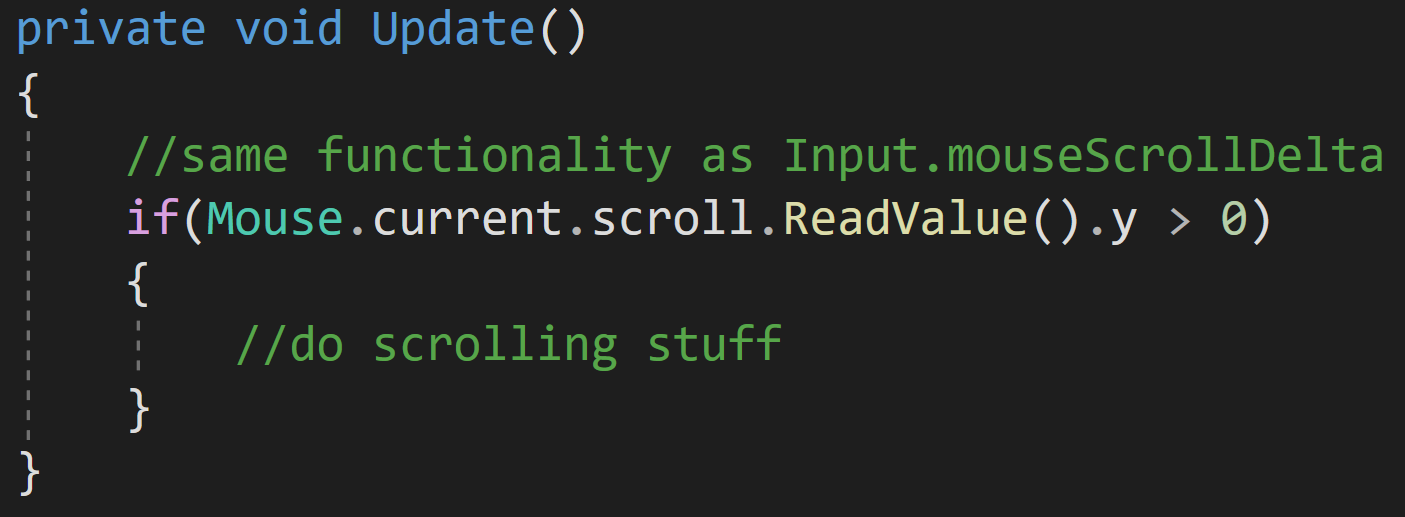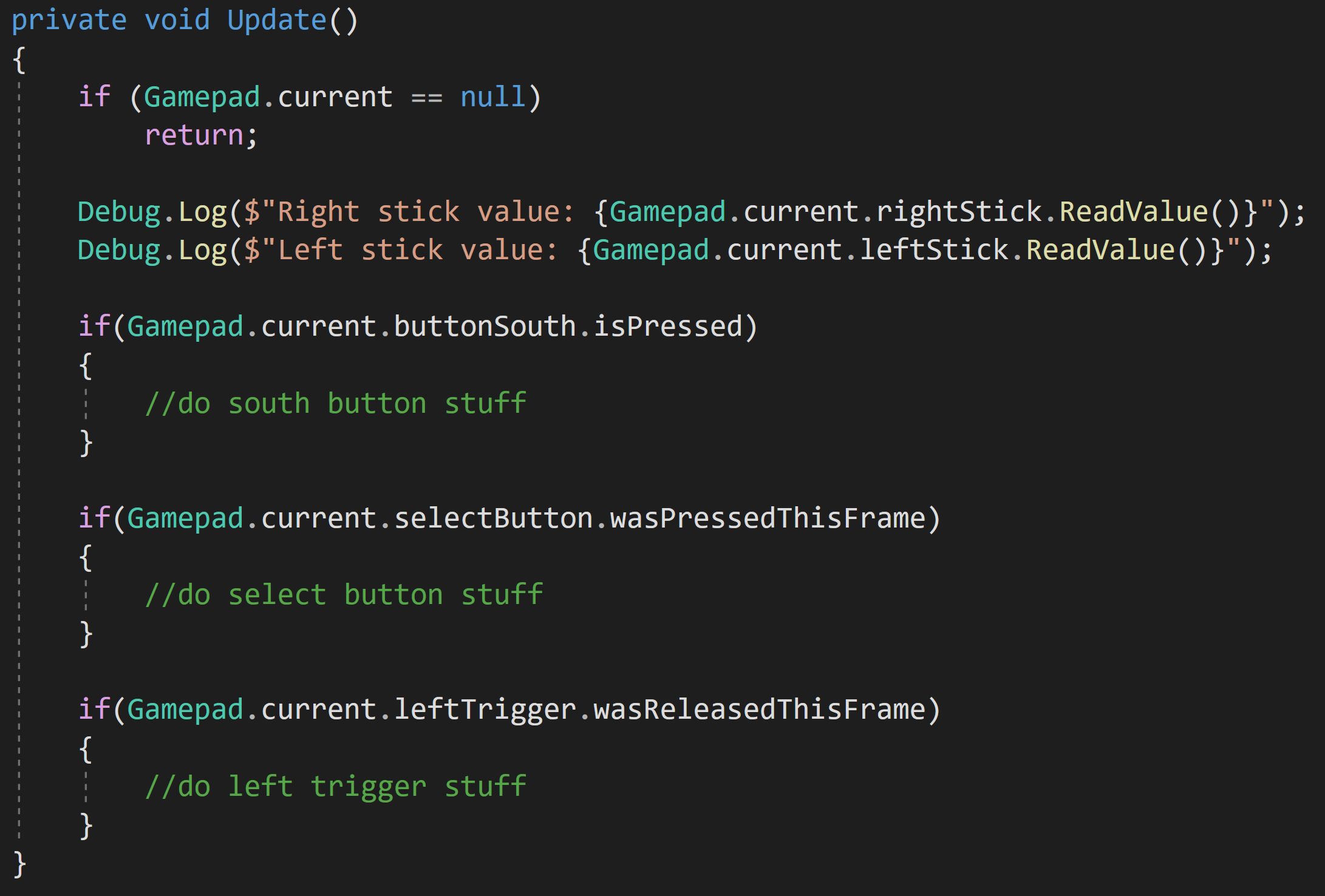Easy Mode - Unity's New Input System
I’ve seen a few comments in my videos about Unity’s “new” input system that the system is just harder to use than the old input system. This is largely true based on how my channel and lots of other channels have presented the system.
But there’s an Easy Mode that rarely get talked about. Easy mode loses some of the power and flexibility of the new input system, but it claws back almost all of the ease of use of the old input system. So if you’re prototyping or if you are okay with hardcoding your input then easy mode presents a quick and easy way to get player input working all with the new input system. It even brings some advantages over the old input system when it comes to gamepad support.
Easy Mode
Keyboard inputs
My preferred method with the new input system is to generate a C# class and use C# events. There are lots of advantages to this, but it can take some time to set up and it can fluff up your code by subscribing, unsubscribing, and responding to those events. And I think developers wanting to avoid that workflow is pretty reasonable if you’re just trying to quickly prototype something or your project is simple.
So! Easy Mode!
Keyboard
In an update function, we can do the same kinds of things that we could with the old input system. Like what’s shown to the right to get input from the keyboard.
This code has the same functionality as GetKey, GetKeyDown, and GetKeyUp, but instead, we are using isPressed, wasPressedThisFrame, and wasReleasedThisFrame.
Hopefully, it goes without saying, but this works with any key on the keyboard you just change the key that’s being queried. If you can’t find the exact key, make use of autocomplete. It’s definitely your friend.
Mouse button inputs
Mouse
We can do similar things with the mouse and recreate the functionality of GetMouseButton, GetMouseButtonDown, and GetMouseButtonUp.
Pretty easy.
So, what about reading the position of the mouse? Not an issue. This can be really handy for scrolling a map when players mouse over to an edge of the screen OR when you need to raycast from the camera through the mouse to detect where in the scene a player may be pointing or clicking.
How about the scroll wheel? Again, no problem, just read the value and you get back a vector2 just like with the old system.
REading the mouse positon
Reading the Mouse Scroll Wheel
Gamepads
Is there an easy mode with gamepads? Yep, and it works pretty much the same as the keyboard and mouse. We can read the left and right sticks, all of the buttons, as well as the shoulders and triggers.
This is also where we see the first big advantage of easy mode over the old input system. We’re not having to muck about in the old input manager defining this and that and filling our code with string references to axes and buttons. It just works.
One note of caution, it’s quite possible that a gamepad is not connected (as opposed to a keyboard or mouse). So checking if the current gamepad is null before reading values can help prevent errors in the console.
Conclusion
Easy mode is awesome. Especially for gamepads where it truly makes for easier functionality than with the old input system. And because it is the NEW input system a wide range of gamepads should be supported out of the box with zero extra effort.
But you are leaving some functionality on the table with easy mode. Most notably in my mind, you don’t easily have support for multiple gamepads. Plus if you are creating equal functionality for keyboards and gamepads you’ll likely have some duplicate and rather ugly code all sitting in the middle of an update function. But if you are just quickly prototyping or working on a truly simple project that may be a worthwhile trade-off.